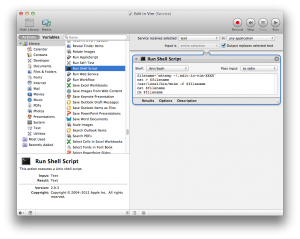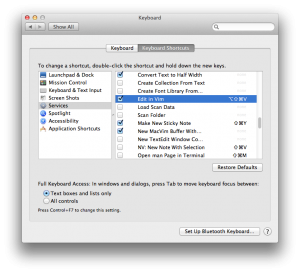Today I wanted to edit a big chunk of text (the source of a wiki page) in a browser textarea, and remembered that I used to have an app that let me open any text in vim, then paste the result back where it came from. Eventually I found the app I was thinking of – QuickCursor – but it turns out it’s no longer available.
Coincidentally I was looking into how to do something else tonight, and the answer was to create a service that ran an AppleScript, and it occurred to me that I could probably make a basic “edit in vim” service fairly easily. Turns out I was right…
Open the “Automator” app, and create a new service. Add a shell script action, and paste in the following script (this assumes you’ve installed the mvim script that comes with MacVim):
filename=`mktemp ~/.edit-in-vim-XXXX` cat > $filename /usr/local/bin/mvim -f $filename cat $filename rm $filename
Select “Output replaces selected text” in Automator, save the service, and you’re done. Just select some text (it doesn’t select-all for you like QuickCursor did), right-click and run your new service. You can also assign a keyboard shortcut in System Preferences: